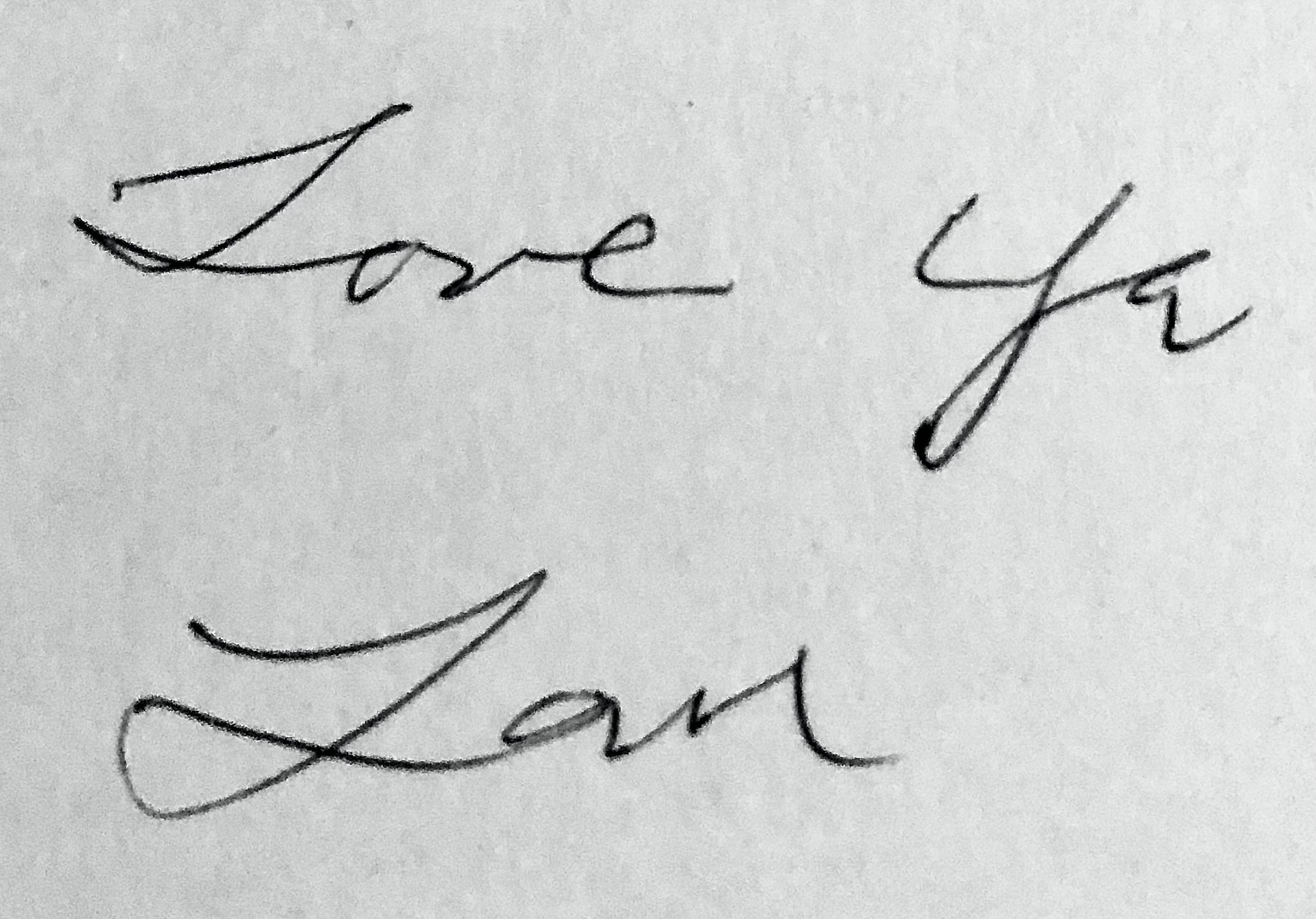Share This Article
Your handwritten signature holds a unique charm and personal touch that you want to incorporate into your digital projects. In this comprehensive guide, we will walk you through the process of transforming your handwritten signature into a versatile file that you can easily use in various digital projects. By following these steps using Photoshop, you’ll be able to create a clean and adaptable signature file to enhance your documents, branding materials, and personalization.
Step 1: Digitize and Prepare your Handwritten Signature
- Scan or take a clear photograph of your handwritten signature.
- Transfer the image to your computer and open it in Photoshop.
Step 2: Crop and Refine the Signature
- Use the Crop tool (Image > Crop) to select and remove any unnecessary areas around your signature, ensuring focus on the signature itself.
Step 3: Enhance the Signature
- Desaturate the signature (Image > Adjustments > Desaturate) to remove any color and simplify the image.
- Adjust the exposure (Image > Adjustments > Exposure) to optimize the brightness and visibility of the signature. Experiment with different exposure values until you achieve the desired result.
Step 4: Fine-tune the Signature
- Navigate to Image > Adjustments > Curves to refine the contrast and fine-tune the darkness and lightness of the signature. Adjust the curve to achieve optimal legibility.
Step 5: Create a Clean Signature Image
- Select the entire signature using Select > All.
- Copy the selected signature using Edit > Copy.
- Deselect the signature using Select > Deselect.
Step 6: Create a New Layer and Fill with White
- Create a new layer above the background layer by clicking on the “New Layer” icon in the Layers panel.
- Fill the new layer with white by going to Edit > Fill. Choose “White” from the Contents drop-down menu and click OK.
Step 7: Refine the Signature Edges
- Enter Quick Mask mode by clicking the Quick Mask button in the toolbar.
- Paste the copied signature into Quick Mask mode using Edit > Paste.
- Exit Quick Mask mode to reveal the signature as a selected area.
Step 8: Perfect the Signature Selection
- Access Select and Mask by choosing Select > Select and Mask from the options bar. This opens the Select and Mask panel.
- Set the view mode in the panel to “Black and White”.
- Adjust the Feather, Contrast, and Shift Edge settings in the Global Refinements section until the signature appears smooth and well-defined. Find the settings that best suit your signature’s appearance.
- Click OK to apply the refined selection.
Step 9: Fill the Selection with Black
- Invert the selection by choosing Select > Inverse.
- Fill the selection with black by going to Edit > Fill and selecting black from the Contents drop-down menu.
Step 10: Save the Signature File
- Deselect the selection by selecting Select > Deselect.
- Save your signature file in a format that supports transparency, such as PNG, to preserve the background transparency.
Congratulations! You’ve successfully transformed your handwritten signature into a usable digital asset using Photoshop. By following these steps, you’ve learned how to crop, refine, enhance, and create a clean signature file suitable for a wide range of digital projects. Enjoy incorporating your personal touch and distinctive signature into documents, branding materials, and various personalized projects. Your versatile signature file is now ready to make a lasting impact in the digital realm.